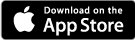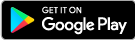Our Online & Mobile Banking platform is fast, secure and makes life easier by empowering you with the tools you need to manage your finances.
Features include:
- Insights Personal Financial Management (PFM) (See more info)
- Transaction organization with tags, notes, and photos of receipts and checks
- Personalized debit card rules and alerts
- Debit card travel notices
- Secure messaging and conversations
- Bank to Bank transfers
- Send and receive money with Zelle®
Along with features you were already using, such as:
- Account alerts (ex. deposit notifications or when your balance drops below a certain amount)
- Payments to and from a company or a friend
- Mobile check deposit
- Freeze/unfreeze and activate your debit card
- Transfer money between your accounts
- View and save your monthly statements
To download our app or to see step-by-step instructions (with screenshots) of logging in the first time, please see below.
app for iphone or ipad
app for android phone or tablet
First Time login - mobile
Here are the steps you will take the first time you login via the mobile app -
1. Enter your existing online/mobile banking Username/ID and Password
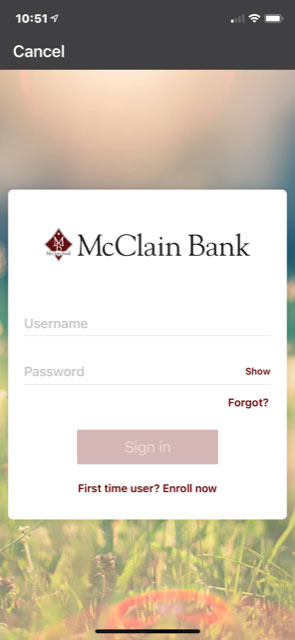
2. Enter two-factor authentication (2FA) credentials, email and cell phone number.
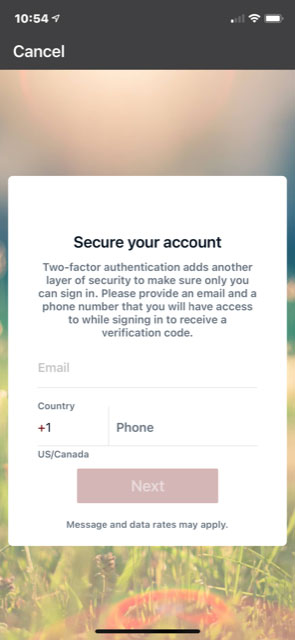
3. Enter the verification code sent to your cell phone.
- (You may also use the Authy app for your verification code.)
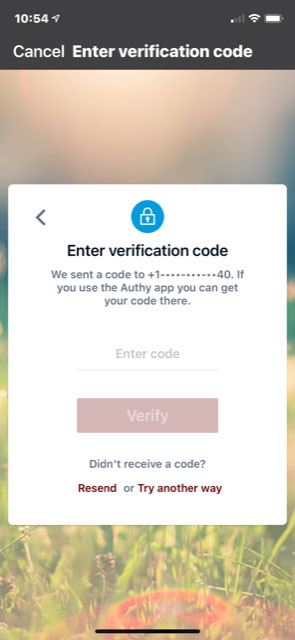
4. Accept that you've read and agree to the User agreement and terms of service by clicking Accept twice.
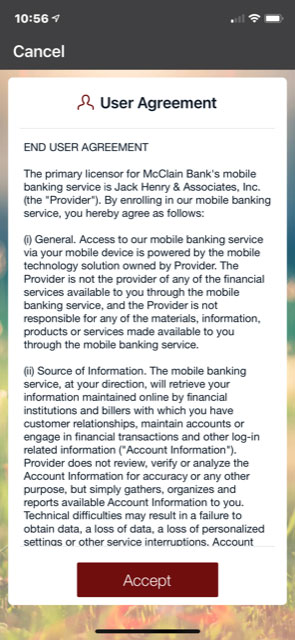
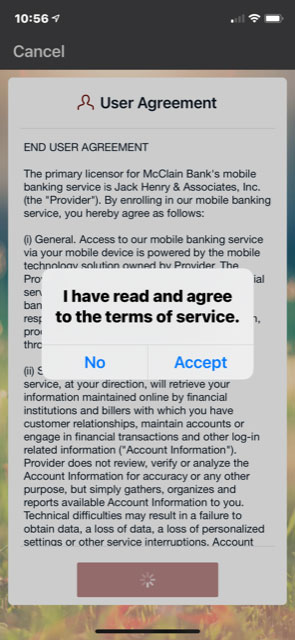
5. Create a 4 digit passcode.
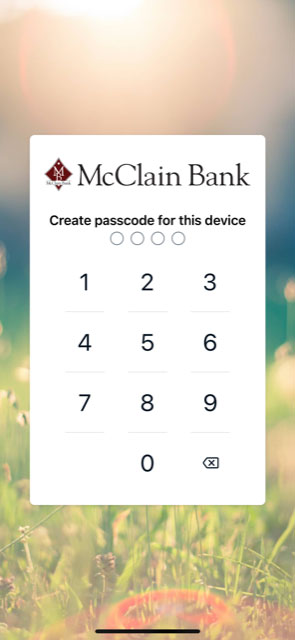
6. Confirm your passcode.
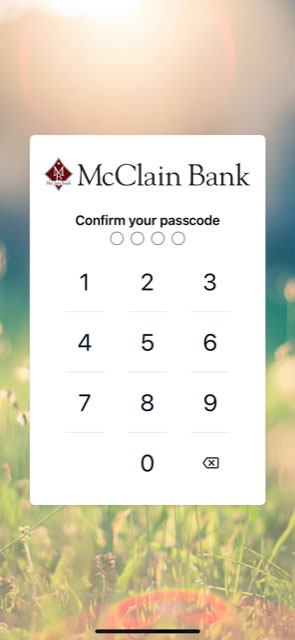
7. Enable biometrics ID (Face or Fingerprint), if desired.
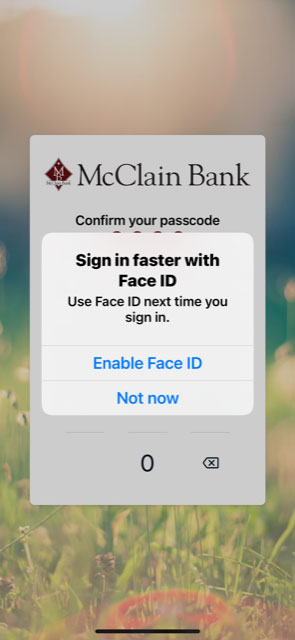
8. That's it! Now you're ready to start utilizing all the features of our new mobile app.
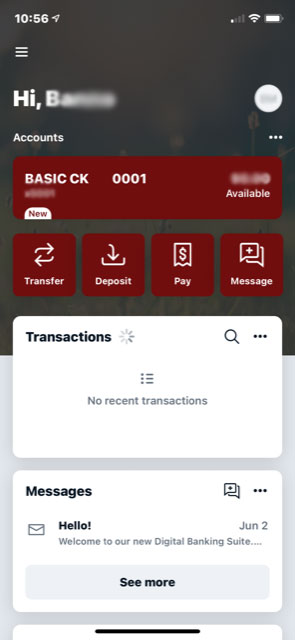
first time login - online
Click the LOGIN link on our website (upper right hand corner), enter your Username/ID, then click Sign In. You will then be directed to our online banking platform.
From there -
1. Enter your existing online/mobile banking Password and hit enter or click Sign in.
- If using a tablet or a device with biometric capabilities, you may enable them here, if desired.
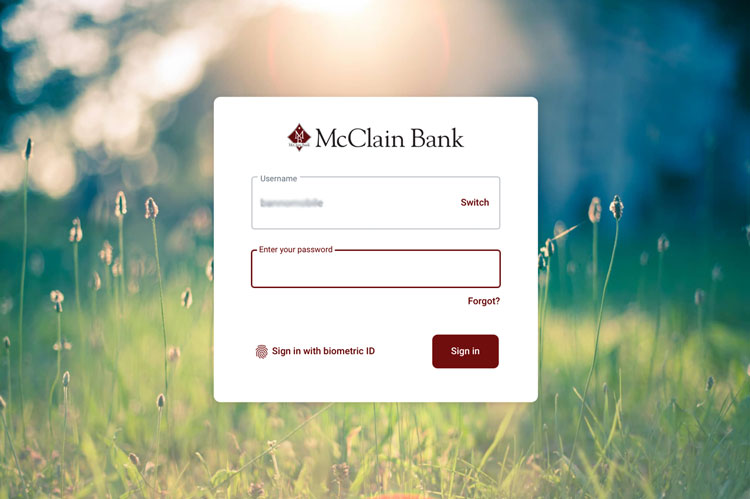
2. Enter two-factor authentication (2FA) credentials, email and cell phone number. Click Next.
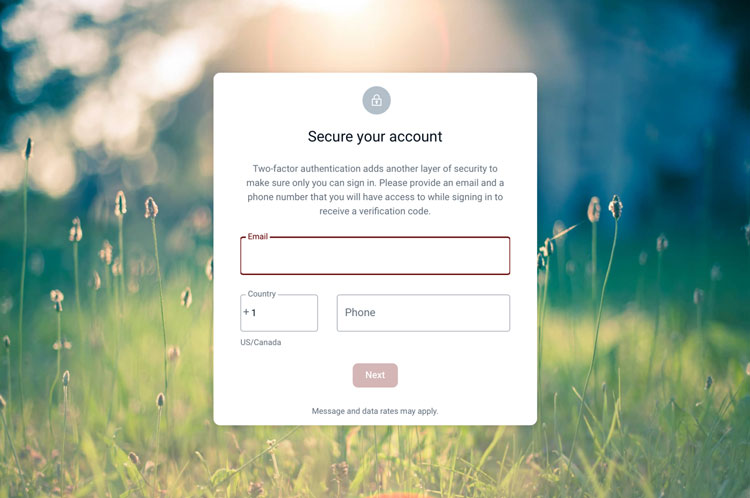
3. Select how you would like to receive 2FA verification codes -
- Text message
- Phone call, or
- Authenticator app, such as Authy
Click Next.
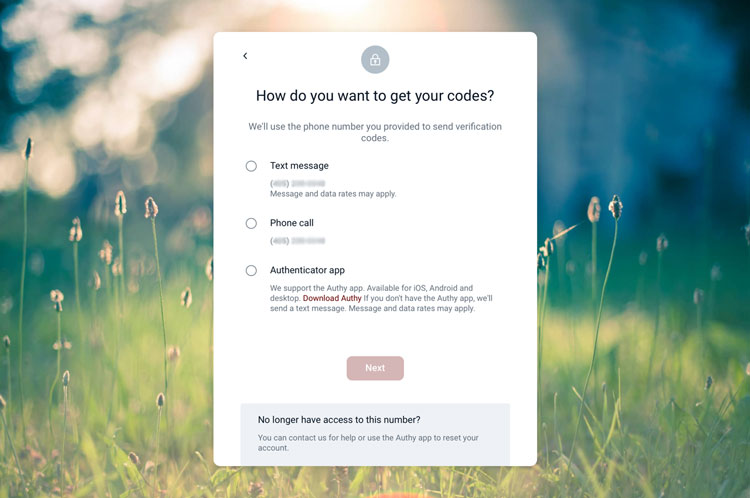
4. Enter the verification code and click Verify.
- You may click the box 'Don't ask for codes again on this computer' if only you use that device.
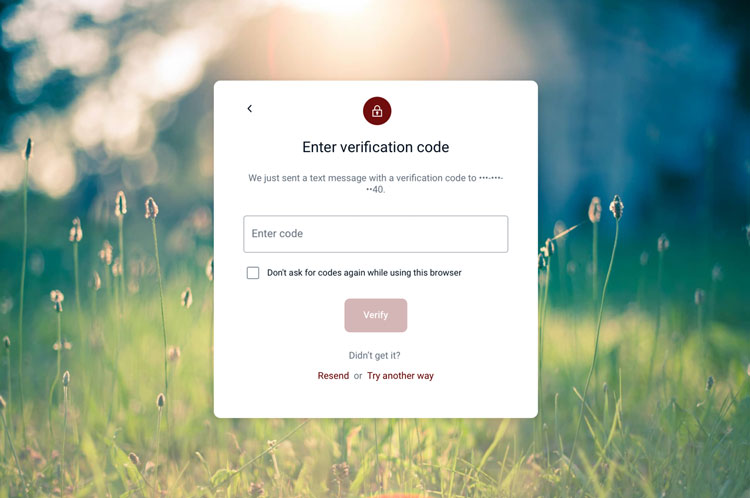
5. Accept that you've read and agree to the User agreement and terms of service by clicking Accept twice.
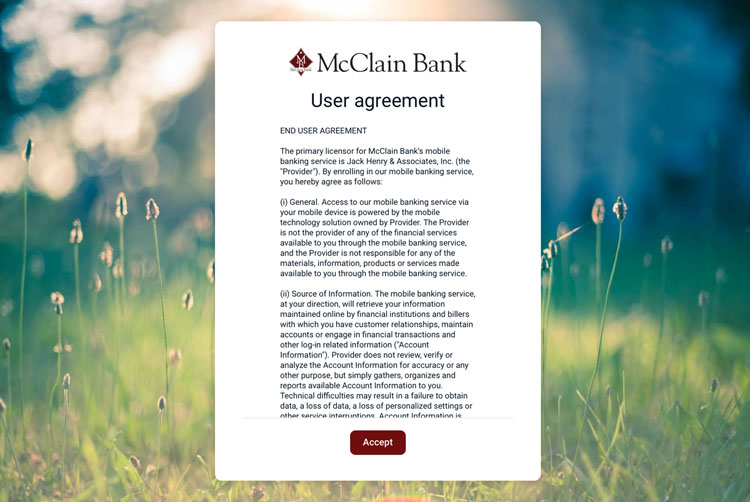
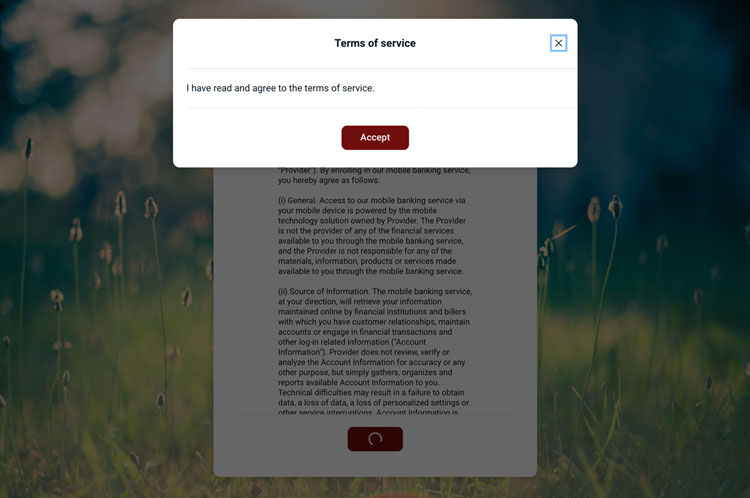
6. That's it! You're ready to start utilizing all the features of our new online banking.
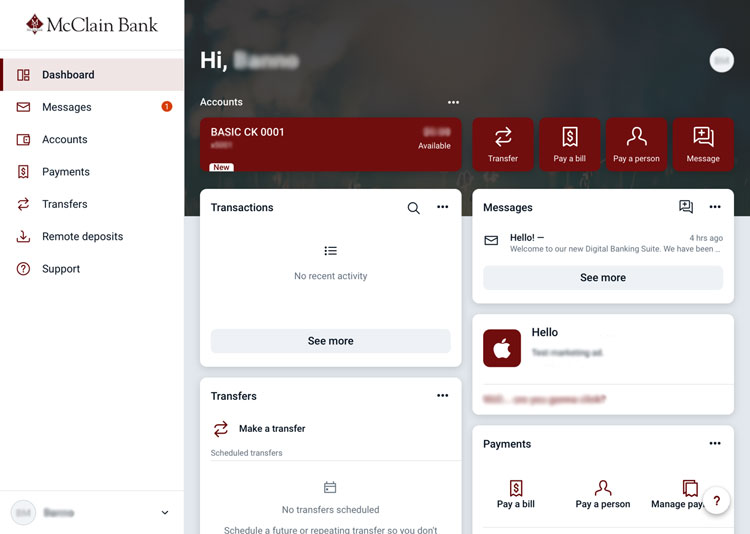
If you have any questions, or need any assistance, please feel free to call us at (405) 527-6503.
Apple, iPhone, iPad and App Store are registered trademarks of Apple Inc. Android is a trademark of Google Inc. The Android robot is reproduced or modified from work created and shared by Google and used according to terms described in the Creative Commons 3.0 Attribution License. Zelle® and the Zelle® related marks are wholly owned by Early Warning Services, LLC and are used herein under license.